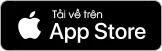I. Instructions to Link Your Facebook Account
Step 1: Log in using the Facebook account you use to play the game.
- Go to the website: https://taikhoan.sohagame.vn and select the Facebook icon to log into the game.
Step 2: Register your phone number to protect your account:
- Click “Register”
- Fill in all required information: your phone number and the OTP sent to that number, then click “Continue”:
Step 3: Register a login ID (email/phone number). You must use an email or phone number that has not been previously registered with a SohaGame account.
(If your Facebook account shares information with the game app, the system will recognize the email/phone number you use to log into Facebook as your game account login information.)
- Click the “Back” button on the screen after successfully registering your phone number for account protection. Then select “Update” > “Login ID.”
- Click “Send Code” to receive the OTP sent via Zalo/SMS, then click “Agree” to proceed to the login screen.
- Enter the OTP along with the Email/phone number used to log into the account, then click “Continue.”
- Enter the OTP sent to the Email/phone number used as the login ID to complete the registration process.
Step 4: Create a login password.
- Click “Agree” on the screen requesting you to log in again.
- Select “Forgot Password” to create a new password.
- Enter the newly created login ID (Email/phone number):
- Enter the OTP sent to Zalo to create a new password:
- Click “Confirm” to complete the linking process.
Step 4: Log in to the game using your Email/phone number and the newly created password.
II. Instructions to Link Your Google Account
Step 1: Log in using the Facebook account you use to play the game.
- Go to the website: https://taikhoan.sohagame.vn and select the Google icon to log into the game.
- At that time, the email address you use to log into your account will be the email of the Google account you are using.
Step 2: Register your phone number to protect your account:
- Click “Register”
- Fill in all the required information: phone number, OTP code sent to the phone number above, then click “Continue”:
Step 3: Change your login ID (email/phone number). You must use an email or phone number that has never been registered with a SohaGame account.
This step is optional if you still want to keep your login ID as the email address of the Google account you previously used.
- Click the “Back” button on the screen after successfully registering your phone number for account protection. Then select “Update” > “Login ID.”
- Click “Send Code” to receive the OTP sent via Zalo/SMS, then click “Agree” to proceed to the login screen.
- Enter the OTP along with the Email/phone number used to log into the account, then click “Continue.”
- Enter the OTP sent to the Email/phone number used as the login ID to complete the registration process.
Step 4: Create a login password.
- Click “Agree” on the screen prompting you to log in again.
- Select “Forgot Password” to create a new password.
- Enter the newly created login ID (Email/phone number):
- Enter the OTP sent via Zalo to create a new password:
- Click “Confirm” to complete the linking process.
Step 4: Log in to the game using your Email/phone number and the newly created password.
We wish all Lords an enjoyable gaming experience!
----------------------------------------------------------------
Pet Samkok - 3Q War
🌟 Official Fanpage: https://www.facebook.com/petsamkok.vn
🌟 Community Group: https://www.facebook.com/groups/petsamkokshg
🌟 Top-up: https://nap.sohagame.vn/petsamkok
🌟 Support: https://hotro.sohagame.vn
📞 Hotline Support: 1900 6639